This article was inspired when I fix my sister's laptop, let's look back a little, she says "brother, my laptop suddenly shows NTLDR is missing on startup, but i haven't done anything, it just appeared out of nowhere, how come?".
 Are you experiencing similar problem as well my friend? Here's the solution for that.
Are you experiencing similar problem as well my friend? Here's the solution for that.NTLDR error messages:
I've found some NTLDR error messages, including:
"NTLDR is missingPress any key to restart "
"NTLDR is missingPress Ctrl Alt Del to restart "
"Boot: Could not find NTLDRPlease insert another disk "And the most often I find is the number 2, "NTLDR is missing, Press Ctrl + Alt + Del to restart". The NTLDR error messages will appear after the POST (Power On Self Test) is completed or after the process of checking the hardware.
Cause of the error message NTLDR is missing
Based on experience there are several reasons why the NTLDR error message appears, and those are:
- PC to boot to USB, CD or Hard Drive which does not have a boot sector.
- Windows have corrupt system.
- There was an error on boot configuration file.
- Cables IDE / Sata damaged, so the data does not flow properly.
- Windows upgrade process is not perfect.Solutions to solve the error message NTLDR is missing are:
+ If you are lucky, simply restart your PC / Laptop, it will just disappear, but as i say IF you are LUCKY.+ Check if there are USB, CD or other media connected to the PC / Laptop, if there is any eject it, this is to prevent the PC / Laptop to boot from the media.+ Check the BIOS, make sure that the first boot device are from the Hard Drive that has a boot sector or windows installed in it.Those three methods are the first things i would do when facing this problem. But if the problem still occurs, then i always have to use the ultimate fixing method, and the following are how we do it.
The ultimate way to improve NTLR message is missing
- Prepare and insert the Windows CD into the CD / DVD Drive
- Restart your PC / Laptop and through BIOS make that first boot from CD / DVD Drive.
- Press enter on the message "press anykey to boot from CD".
- Once entered into the Setup Menu, press "R" to enter the repair command line.
- Next you will be asked, where your windows system is installed, choice of numbers appears, select the number where your windows system is installed, for example: if your windows was installed on C: drive then select 1.
- Next will be asked the administrator password, type and enter, if you don't use any password just leave it blank and press Enter.
- Now all we have to do is copy the files NTLDR & NTDETECT.com into the system. For example your CD / DVD drive is on D:, then the command will look like below without quotes of course:
" Copy d: \ i38 \ ntldr c: \Copy d: \ i38 \ ntdetect.com c: \ "
- If successful it will shows "two files copied".
- Restart and choose boot from first hard drive.
- Voila your PC / Laptop are good to go.
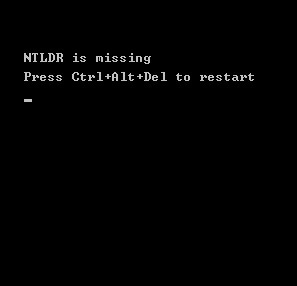
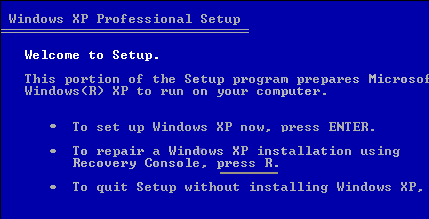



{ 0 comments... read them below or add one }
Post a Comment