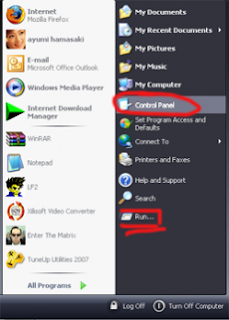 How do you feel when you left your friend alone with your PC ? Did you worried about what they’re doing with your PC ?
How do you feel when you left your friend alone with your PC ? Did you worried about what they’re doing with your PC ?It’s fine if they just use it to work on their homework, but what if we don’t realize that what they really doing is messing with our windows settings ?
It is obvious that they can easily access our control panel from start menu, for just about 2 clicks they can get to ControlPanel window.
To avoid that, let me give you 3 simple and easy steps to make your Control Panel disappear from Start menu, but before that i need to warn you about editing your regedit, before you click here and there, you better back up your reg file, you can save the regedit by using the ‘export’ from the regedit menu, or you can use the system restore that is provided by windows by accessing Startmenu / AllPrograms / Accessories / SystemTools / SystemRestore, after you have the back-up reg file, or created the system restore point you are save to edit your registry :
1. Open the ‘Run dialog box’ from your Start menu, you can do it by clicking the Start button and then click on the ‘Run…’ menu, or you can also do it by click and hold the windows logo on the keyboard and then press ‘R’ ( +R ), in the Run dialog box type ‘regedit’ then click ‘Ok’.
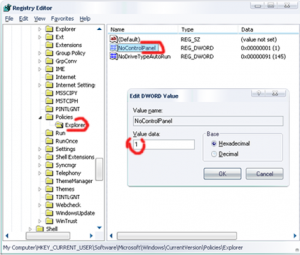
2. In the Registry Editor window, from the folder tree, go to ‘HKEY_CURRENT_USER | Software | Microsoft | Windows | CurrentVersion | Policies | Explorer’, make sure you click on the folder ‘explorer’, then in the explorer window on the right of the folder tree just right-click on the area and choose New DWORD Value in the name of ‘NoControlPanel’, you have to type it carefully exactly like mine, check the capital letter, after the DWORD is added, double-click on it and a little window will appear, now change the value data from zero(0) to one(1) and then click ‘Ok’, you can close the Regedit window.
3. Now that you’re done, you wanna check whether your Control Panel are still on the Start menu or not, but if you do that right after you close your Regedit window i’m very sure that your Control Panel still staring at you from the Start menu. You wanna know why? i’ll tell you, it’s because the explorer needs to be restarted first.
There are three ways to restart your explorer, first is the easiest but take the longest time, just restart your PC, second is same as easy but takes less time, log off your PC and then log in again.
The last way need a little more effort, but less waiting, here is the steps:
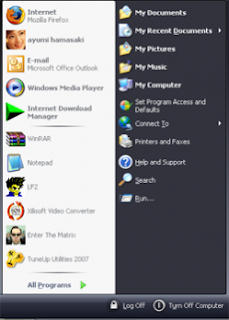
- Open Windows Task Manager, go to Processes tab and find explorer.exe, after you’ve found it right-click on it and then choose End Proccess, but don’t close your Task manager quite yet.
- Now your taskbar will disappear and all you need to do next is to bring it back, and you can do it by going to the Applications tab in the Task Manager find New Task under it then click it, a small box will appear, type ‘explorer’ and click ‘Ok’, that’s it your taskbar will come back.
The last thing i should tell you is how to make the Control Panel access back to Startmenu, it is very easy indeed, all you need to do is go back to regedit, in step 2 above, i told you to change the value data of ‘NoControlPanel’ from zero(0) to one(1), this is the explanation: one(1) means disappear, and zero(0) will obviously means that it will not disappear, very easy right?
I really hope this information can be useful for you or anyone else.
{ 0 comments... read them below or add one }
Post a Comment